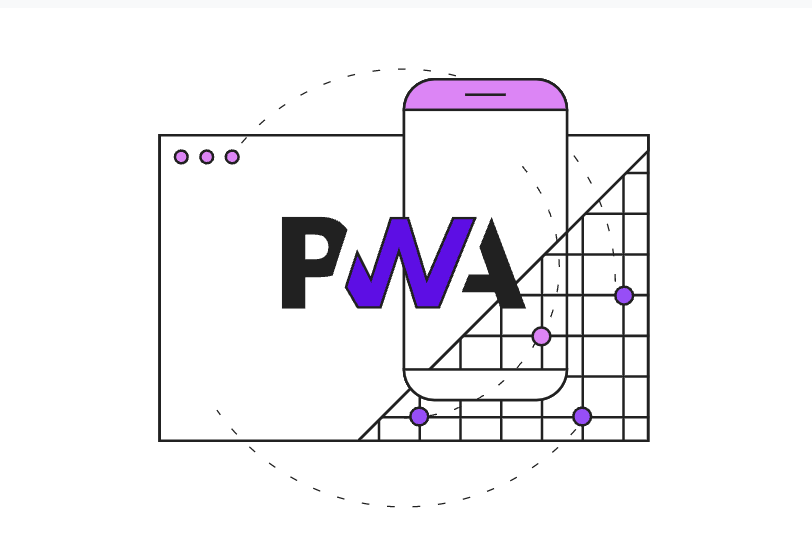
PWA ( Procressive Web App )
Sunday,Jun,26 2022
PWA란 ?
Google I/O 2016에서 처음 소개된 PWA는 Progressive Web Apps 의 약자로, PWA는 웹과 네이티브 앱의 기능 모두의 이점을 갖도록 수 많은 특정 기술과 표준 패턴을 사용해 개발된 웹 앱이다.
세가지 개념 : 기능, 안정성 및 설치 용이성 보장
일부 기능은 아직 웹에서 접근할 수 없지만 새로운 API와 향후 출시될 API에 힘 입어 파일 시스템 액세스, 미디어 제어, 앱 배지 및 완전한 클립보드 지원과 같은 기능을 웹에서도 이용할 수 있게 될 수도 있다.
최신 API, 웹 어셈블리, 새로운 API와 향후 출시될 API를 배경으로 웹 애플리케이션은 그 어느 때보다 많은 기능을 제공하며 이러한 기능은 계속해서 증가하고 있다.
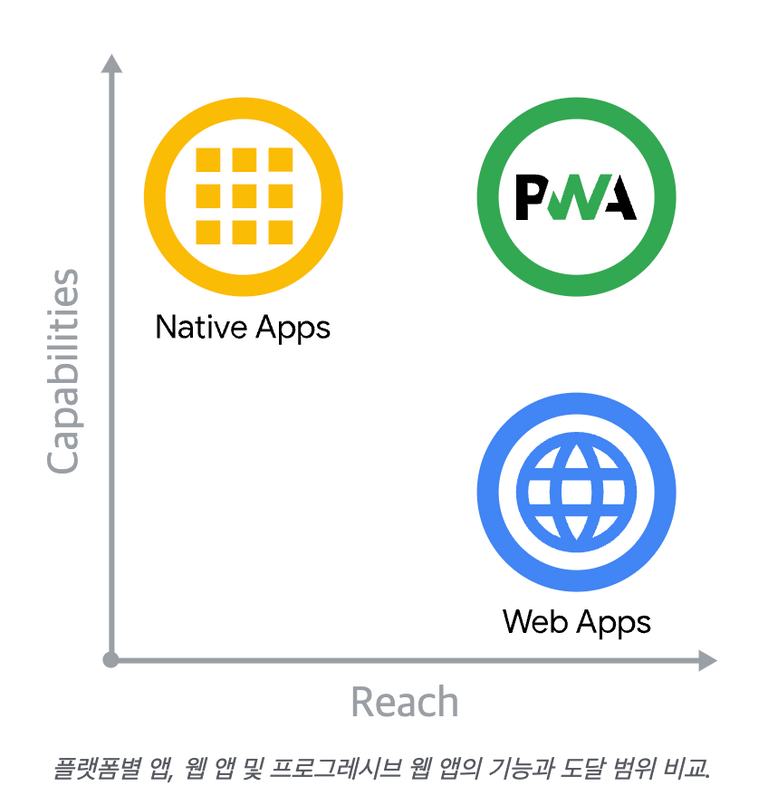
프로그레시브 웹 앱(PWA)은 최신 API로 구축 및 강화되어 뛰어난 기능, 신뢰성 및 설치 용이성을 제공하는 동시에 단일 코드베이스로 누구에게나 어디서나 모든 장치에서 도달할 수 있다.
장점
App스러움 PWA의 특징이라면 App스러움이라고 할 수 있습니다. 마치 App처럼 홈스크린에 아이콘을 설치하여 APP처럼 쉽게 바로가기를 실현할 수 있습니다. Push 메시지 기능 App의 중요 특징 중 하나인 Push가 가능하다는 것입니다. 원래 웹은 클라이언트에서 서버로 요청이 있어야만 결과물을 보내주는 형태로 구현이 되는데 Push는 반대로 클라이언트의 요청이 없더라도 서버의 필요에 의해서 클라이언트에게 데이터를 보낼 수 있는 기능입니다. 보통 쪽지나 Notice형태로 제공됩니다. Offline 접속 기능 PWA가 캐싱이 되기 때문에 Offline이거나 속도가 느린 상태에서도 미리 다운로드 되어 있는 정보를 계속 볼 수 있습니다. 보안 PWA는 HTTPS에서만 사용이 가능하기 때문에 일반 인터넷 데이터에 비해 보안이 강화된 상태라고 할 수 있습니다.
어떻게 사용할까?
service-worker.js
Service Workers는 PWA의 핵심으로 캐싱은 어떻게 할 것인지 요청시 캐시를 먼저 보여줄지 웹서버를 통해서 먼저 보여줄지, push 등등에 대한 프로그래밍하는 기술. PWA의 거의 80%에 해당하는 기술이라고 보면 된다.
const CACHE_NAME = "offline";
const OFFLINE_URL = "offline.html";
self.addEventListener("install", function (event) {
console.log("[ServiceWorker] Install");
event.waitUntil(
(async () => {
const cache = await caches.open(CACHE_NAME);
// Setting {cache: 'reload'} in the new request will ensure that the response
// isn't fulfilled from the HTTP cache; i.e., it will be from the network.
await cache.add(new Request(OFFLINE_URL, { cache: "reload" }));
})(),
);
self.skipWaiting();
});
self.addEventListener("activate", (event) => {
console.log("[ServiceWorker] Activate");
event.waitUntil(
(async () => {
// Enable navigation preload if it's supported.
// See https://developers.google.com/web/updates/2017/02/navigation-preload
if ("navigationPreload" in self.registration) {
await self.registration.navigationPreload.enable();
}
})(),
);
// Tell the active service worker to take control of the page immediately.
self.clients.claim();
});
self.addEventListener("fetch", function (event) {
// console.log('[Service Worker] Fetch', event.request.url);
if (event.request.mode === "navigate") {
event.respondWith(
(async () => {
try {
const preloadResponse = await event.preloadResponse;
if (preloadResponse) {
return preloadResponse;
}
const networkResponse = await fetch(event.request);
return networkResponse;
} catch (error) {
console.log(
"[Service Worker] Fetch failed; returning offline page instead.",
error,
);
const cache = await caches.open(CACHE_NAME);
const cachedResponse = await cache.match(OFFLINE_URL);
return cachedResponse;
}
})(),
);
}
});manifest.json
manifest.json은 설치할 때 아이콘은 무얼 사용하고 아이콘을 눌렀을때 접속할 페이지는 무엇인지, 배경색은 무슨색으로 할 것인지 등등..에 대한 설정파일이라고 보시면 됩니다.
//example
{
"short_name": "Weather",
"name": "Weather - Do I need an umbrella?",
"description": "Weather forecast information",
"icons": [
{
"src": "https://via.placeholder.com/48",
"sizes": "48x48",
"type": "image/png"
},
],
"start_url": "/",
"background_color": "#3367D6",
"display": "standalone",
"scope": "/",
"theme_color": "#3367D6"
}
번외 - app icon editor 소개
Link to 👉🏼 https://maskable.app/editor
해당 링크에서 앱의 메인 아이콘으로 사용할 이미지를 편집 후 manifest.json 에 업데이트 한다.
{
…
"icons": [
…
{
"src": "path/to/regular_icon.png",
"sizes": "196x196",
"type": "image/png",
"purpose": "any"
},
{
"src": "path/to/maskable_icon.png",
"sizes": "196x196",
"type": "image/png",
"purpose": "maskable" // <-- New property value `"maskable"`
},
…
],
…
}